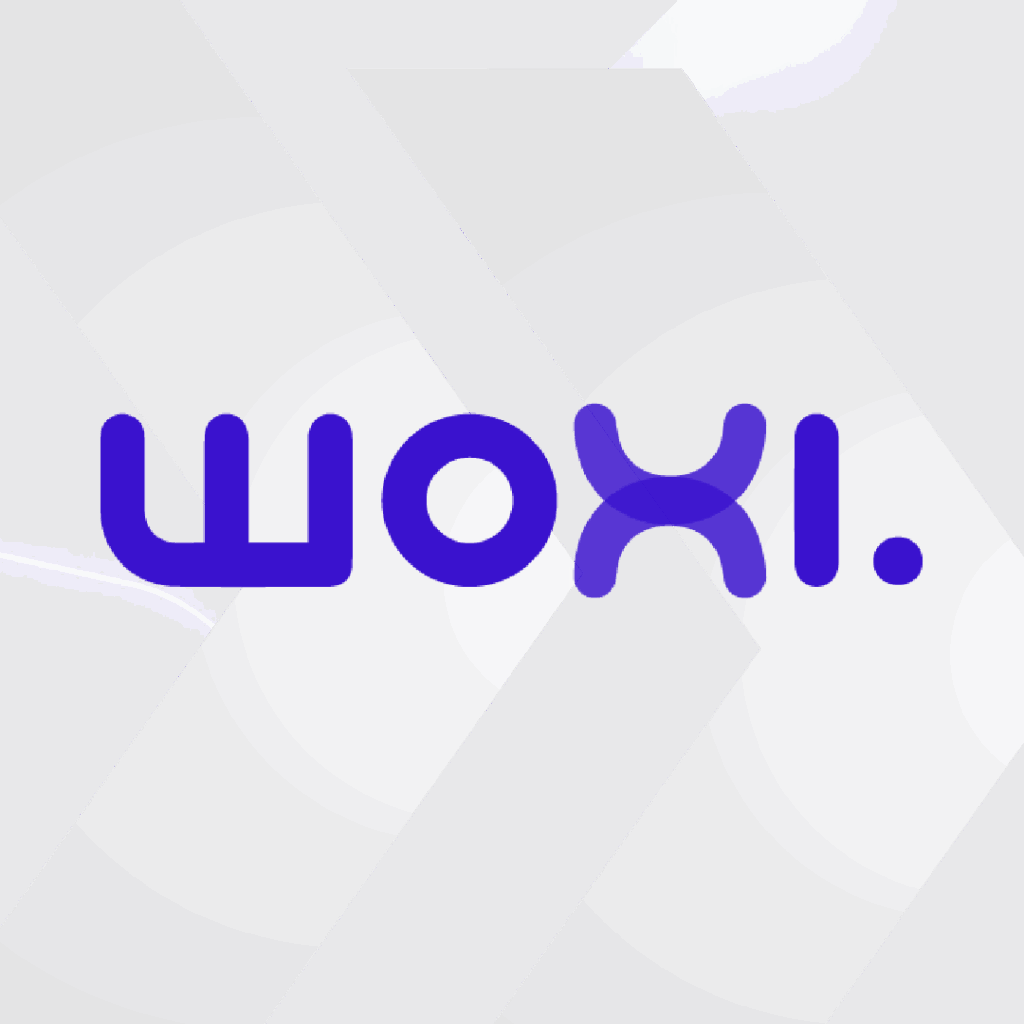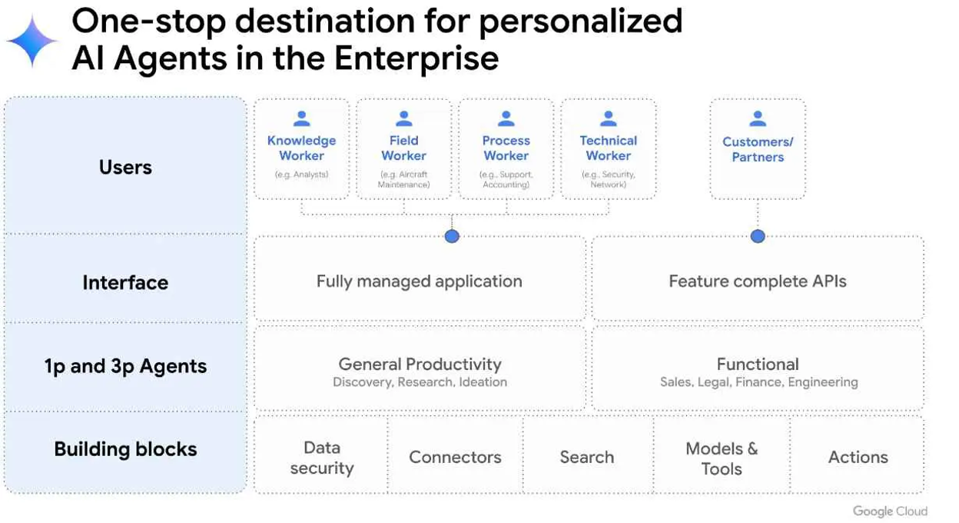[vc_row][vc_column][vc_column_text]Según un estudio de Google, las empresas están cada vez más conscientes de la importancia de la colaboración para la productividad en sus equipos. Es por esto, que más de 3 mil millones de usuarios confían en la suite de Google Workspace para sus equipos.
Thanks to this, there has been an exponential increase of Google Workspace administrators. People who manage their company/business email and ensure information security, storage policies, among other activities.
What improvements did Google implement for administrators?
Improved experience for transferring folders from My Drive to shared drives
- Preservation of folder IDs ("migrations without copying") to reduce alterations
- Blocking of transfers exceeding the limits of shared drives
- Creation of shortcuts to items that cannot be transferred to keep the existing hierarchy as a reference
Important note: It is recommended to refresh the browser before transferring folders.
Availability: available for all Google Workspace versions. Except for Google Workspace Business Starter or G Suite Basic and for users with personal Google Accounts.
Manage storage activity and policies from the administrator console
Launched new storage management tools. This will give administrators more visibility, control and statistics on storage usage by users and groups.
Storage activities can be accessed and managed from a central location. What tasks can be performed?
- View a summary of the organization's storage usage.
- Manage storage used in specific products, such as Drive or Gmail.
- Identify which users use the most storage in the organization. As well as which shared drives.
- Manage and delete shared drives based on storage usage.
- Accessing storage limit warnings
- Analyze detailed reports on storage usage
- Apply storage limits to users

- How to access? You must be an advanced administrator.
Access from:- The "Storage" option, located in the left-hand navigation menu
- The new "Storage" card on the main page of the Administrator Console
- The path Account > Settings > Storage
Availability: Available to all advanced Google Workspace administrators, as well as legacy G Suite Basic and Business editions.
Context-sensitive access to the administrator console
Allows you to control access to the Administrator Console based on user and device context.
For example, enable restrictions based on IP, minimum operating system version of the device, etc. What is the purpose? This can improve your security posture and reduce the risk of improper access to your Administrator Console.
Examples of contextual access usage
- If you want applications to be accessible only from the company's devices.
- So that Drive can only be accessed from devices that have encrypted storage.
- In order to restrict access to applications from networks other than the organization's own.
You can also combine policies. For example, create an access level that only allows access to applications from company-owned devices that are encrypted and have a specific or higher version of the operating system. Learn more about this
Availability: Available for Google Workspace Enterprise Standard, Enterprise Plus, Education Standard, Education Plus and Cloud Identity Premium customers.
Client encryption
Stronger security and data privacy with general availability in Drive, Documents, Spreadsheets and Presentations.
Google Workspace already uses the latest cryptographic standards to encrypt all data by default, whether at rest or in transit. Client encryption provides authorized control and privacy as the sole owner of the private encryption keys and the identity provider used to access those keys.
You'll be able to protect your sensitive information and create a fundamentally stronger privacy posture. Whether it's to help your organization comply with regulations such as ITAR and CJIS, or simply to better protect the privacy of your sensitive data.
Additional details
To enable client encryption, you will need to choose an access key service partner: Flowcrypt, Fortanix, Futurex, Stormshield, Thales or Virtru. Each of these partners created tools according to Google's specifications and offers key management and access control features.
If you are an administrator: This feature will be OFF by default and you can enable it per domain, UO or group in Administrator Console > Security > Access and Data Control > Client Encryption.

Availability: Available for Enterprise Plus and Education Plus customers.
Do you have questions about updates? Our Google Workspace specialists are available to advise you.
[/vc_column_text][/vc_column][/vc_row][vc_row][vc_column text_align=”center” width=”1/1″][minti_button link=”http://www.etixen.com/es/contacto/” target=”_blank” color=”color-2″ size=”medium”]CONTACTANOS[/minti_button][/vc_column][/vc_row]