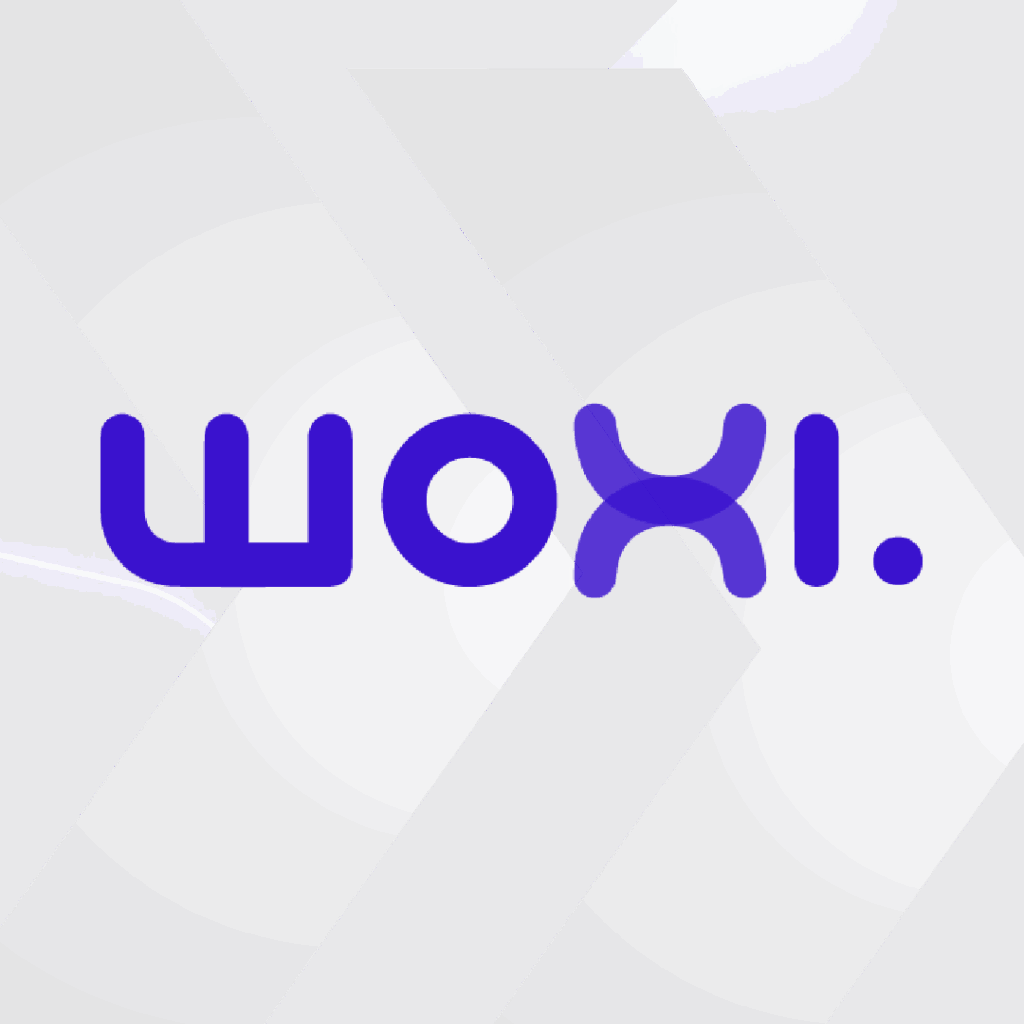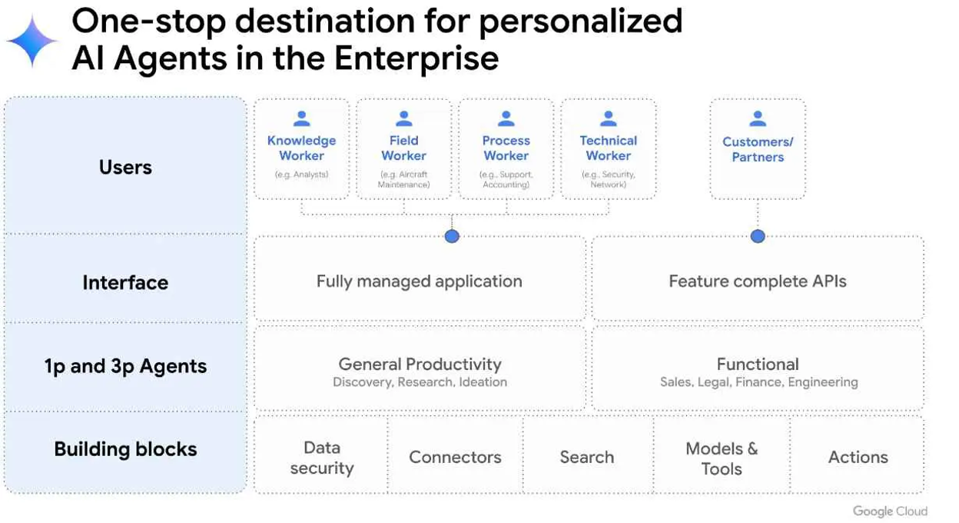We guarantee you'll want to work on the go, but we can't guarantee you'll have wifi. Fortunately, the offline capabilities in the new Gmail make it possible to work uninterrupted, even when you don't have an Internet connection. As of now, people using the new Gmail in a Chrome browser (v61 or higher) can search, write, delete, and archive up to 90 days of messages, even when they're offline.
Enable Offline Gmail for your domain
To begin, enable Offline Gmail for your domain in the Administrator Console (the feature is disabled by default).
If you want to remove offline content for your users when they sign out of their Google accounts, check the box to remove offline data when signing out of the Google account. This will prevent your users from keeping content on their local devices when they sign out.
Enable Offline Gmail for your account
Once you have enabled Offline Gmail for your domain, people using the new Gmail can activate it from the Offline tab in their settings (the feature is disabled by default).
They can also choose whether to keep the data offline on their computers or delete it when they log off.
Uninstalling the Gmail offline application from Chrome
Google previously announced that they are moving Chrome apps, such as Gmail Offline, to the web. Chrome's Gmail Offline app will be discontinued in the future, so we recommend that users uninstall it and start using the native offline feature as soon as possible.
Enable the new Gmail
These new native offline capabilities are only available to customers participating in the new Gmail Early Adopter Program (EAP). To enable EAP and enable the new Gmail for your domain, follow the instructions in the Help Center.
For more information about Offline Gmail, visit the Help Center.