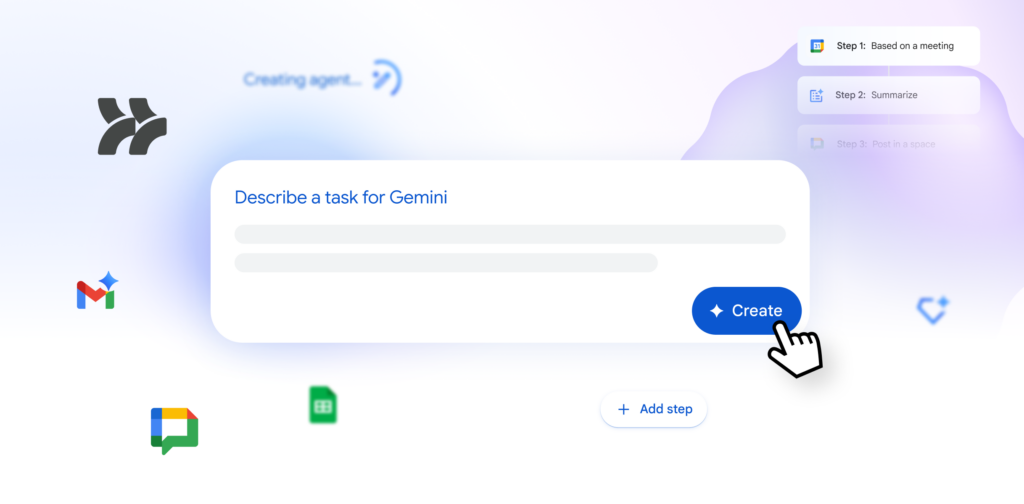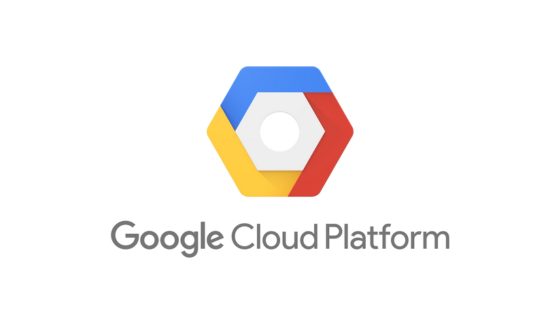WhatsApp and Zoho: A new empowering friendship
It's not news anymore! Zoho has taken an important step by launching the integration that many of us have been waiting for. This new integration encompasses Zoho's key tools, such as Zoho CRM, Zoho Desk and Zoho Sales IQ, with the goal of achieving omnichannel and centralization of information in your company.
But what does this mean for your business? The integration gives you the ability to respond to messages that arrive via WhatsApp and also save all conversations related to each contact. This allows you to have a complete and organized record of interactions with your customers.
But that's not all. Thanks to Zoho Sales IQ, you can also leverage automation to answer frequently asked questions quickly and efficiently. By creating a bot, you can provide automated responses to repetitive queries, saving time and resources for your team.
With this integration, Zoho has once again demonstrated its commitment to the continuous improvement of its business solutions. The era of omnichannel and centralization of information has arrived with Zoho. Are you ready to take the next step in your business?

How is the integration of WhatsApp and Zoho CRM?
Thanks to it you can:
-
Reply to business messages: CRM users can reply to business messages directly from the notifications or by accessing the log in the Messages tab. It is also possible to reply through the "View conversation" function in SalesSignal. You can compose a custom message or use predefined responses. In addition, merge fields can be used to include customer-specific information in the message.
-
Message filtering and configuration view: Filters can be used to quickly find specific messages. You can set criteria such as unanswered messages in a certain period, messages answered in a certain time frame, time of the message, owner of the record and messages answered by specific users. In addition, it is possible to configure customized views to display unanswered messages, all messages sent during the day, among others.
-
Receive business message notifications: When an interested customer or contact sends a business message to the business WhatsApp number, the CRM user receives a notification via SalesSignal and a pop-up window. These automatic notifications are displayed to the owner of record, who has the option to set up subsequent reminders in case he or she is unable to respond immediately.
Important! Note that CRM users can reply to a message within 24 hours of receiving it. If this time passes, the WhatsApp messaging window will close.
-
Predefined text configuration and management: There is the option to create predefined texts for quick answers to frequently asked questions or greetings. These texts can be saved, edited or deleted in the predefined text management section. It is also possible to use combination fields to customize messages.
-
Sending attachments via business messages: You are allowed to attach up to 5 files to business messages. You can upload files from your computer, attach inventory files such as sales orders or invoices, and also attach files from supported cloud services such as Google Drive, Sky Drive, Evernote and Dropbox. Attachments are stored in the Messages tab and in the Attachments tab of the conversation view.
Tutorial: How to integrate Zoho CRM with Whatsapp without additional costs, click here!
How is the integration of WhatsApp and Zoho Sales IQ?
With the WhatsApp Business live chat integration in SalesIQ, you won't miss any chats, as messages are received directly in the SalesIQ inbox.
In addition, as we said before, you can automate customer service on WhatsApp using custom chatbots. This allows you to handle first level queries and focus on the more complex ones. Bot creation is simple with SalesIQ's no-code chatbot generator and AI-driven Answer Bot, which answers common queries using your company's resource library.
What else can you do?
- Route incoming WhatsApp messages to the right agents using intelligent routing rules. This ensures that customers are connected to the most appropriate agent to help them.
- To reduce response time, you can use time savers that allow agents to save responses and use intelligent responses automatically suggested from the internal knowledge base.
- With the OpenAI-powered drafting wizard, you will be able to optimize the drafting of messages, correcting errors and providing conversation summaries at the end of the chat.
- Organize chats with relevant tags for easy reference later. This is especially useful when you receive many messages on WhatsApp without an organization feature.
- As for future enhancements, SalesIQ plans to enable the creation of product catalogs and link them to WhatsApp, as well as support multiple WhatsApp business accounts on a single portal.
The chatbot acts as a first point of contact, providing instant and accurate responses to customers. This helps reduce wait times and streamlines customer service. They can also provide product information, resolve frequently asked questions, provide basic assistance and even guide customers through the buying process.
In addition, you can take chatbot efficiency to the next level by creating a hybrid bot. This involves combining automated responses with human intervention when necessary. In this way, you can provide a personalized and responsive experience to customers, combining the efficiency of automation with the human touch needed in more complex situations.
How is the integration of WhatsApp and Zoho Desk?
The integration between Zoho Desk and WhatsApp allows companies to use WhatsApp as a communication channel to provide customer support. Here is an overview of how it works:
-
Receiving WhatsApp messages in Zoho Desk: Incoming WhatsApp messages will be received directly in the Zoho Desk inbox, along with other support channels such as email or live chat. You can track and respond to these messages in the same way you would with other support channels.
-
Conversation management: Zoho Desk organizes WhatsApp messages as conversations, making it easy to track and manage customer interactions. You can assign conversations to specific agents, add notes, set priorities and perform all the necessary actions to provide efficient support.
-
Automation with chatbots: Zoho Desk also supports the creation and configuration of chatbots for WhatsApp. You can use Zoho Desk's chatbot generator to create automated conversation flows to help customers resolve common queries. This enables fast and efficient response, even after business hours.
-
Tracking and analytics: Zoho Desk provides detailed reports and analytics on WhatsApp interactions. You can track support team performance, measure response times, assess customer satisfaction and gain useful information to continuously improve support quality.
What should you keep in mind?
Before you can integrate WhatsApp Business with Zoho, the following prerequisites must be met:
-
Have a Facebook Business Manager account.
-
Verify your business.
- Have a WhatsApp Business account.
- Register a phone number to access the WhatsApp Business API. This phone number must meet the specified requirements.
Once your business is verified, a review will be conducted to ensure that it complies with the WhatsApp Terms of Service and the WhatsApp Commerce Policy.
Important! You cannot use WhatsApp phone numbers that are associated with other products. Only phone numbers that are not in use can be used for the integration. In addition, migration of existing phone numbers is currently not supported.
Messages sent by the company through WhatsApp Business have a cost. You can purchase credits based on the frequency of use, so that the charges are automatically deducted. After the initial purchase of credits, you can activate the automatic recharge option to avoid running out of credit. Contact us for more information!
If you want us to help you set up these integrations, please contact us for advice.